
You can use your real name or a Pen (nickname) if you choose for your Hubpage name. Do note that once you set this up you can’t change it.
We will get you signed up and walk you through a few important settings after your Hubpages account has been set up.
It will be important to get your bio set up with a picture and some simple information about you.
For your articles, use the “Article Writing Tips” in “Resources” to help you create articles.
Make sure to create an article at least 300 to 500 words.
After you have created and published your first article you can then set up your Google AdSense through your Hubpages account.
After your Google AdSense has been set up this will unlock other revenue streams such as eBay and Amazon if you want to add those revenue sources to your Hubs.
Make sure you do have at least one quality Hub article published before continuing to this section of training.
You will want to navigate to your “My Earnings” in your Hubpages account to get your revenue-earning accounts set up.
Make sure you complete your tax information, link your PayPal account and sign up for your Hubpages Earnings Program before trying to set up your Google AdSense, eBay or Amazon revenue-earning programs.
Make sure you are logged into your Hubpages account to apply for your Google Adsense account.
Once in your Hubpages account, you will click on the “My Earnings.” under your account name.
Then select the “Settings” link and there you will see all the revenue earning options.
Make sure you have first selected the “Sign up for the Hubpages Earnings Program” which will have you connect your PayPal account and submit your tax information.
When you’re ready to sign up for your Google Adsense, click the “Configure” button next to the Ad Program.
You will then select “No” that you don’t have a Google Adsense account and you will then be redirected to sign up for your Google Adsense account.
When asked on the Google Adsense application where you will be displaying the ads, put your Hubpage URL which looks like this:
http://yourusername.hubpages.com
After you have completed application allow up to 5 business days for approval or denial.
If you are denied the first time, simply add some more Hubs and after 10 Google Adsense attempts you will usually be approved after resubmitting your application.
If you signed up for Google AdSense through Hubpages, then once you are approved your Google AdSense code should automatically be added to your Hubpages account.
We will show you what your Google AdSense publisher code should look like so you can confirm the correct AdSense code was added to your Hubpages account.
Here are the steps to locate your Google AdSense publisher code in your Google AdSense account.
1. Login to your Google AdSense account.
2. Under the “My Account” settings you will see the following code – Watch Video Below:
You will see the Google AdSense Publisher code is structured like this:
![]()
3. Copy and paste this code on a Wordpad or Notepad for safe keeping.
4. Login to your Hubpages account, then go to the “My Earnings,” then select “Settings” and in the Ad Program section under Affiliate code should display your Google AdSense publisher code.
Allow up to 24 hours after your Google AdSense account is approved for the publisher code to show up in your Hubpages settings.
Your Google AdSense Publisher ID is Not Showing Up in Hubpages:
If after 24 hours the Google AdSense publisher code is not showing up, then:
1. Click the “Configure” button next the the Ad Program.
2. Then select “Yes” when asked if you have a Google AdSense account.
3. You then would select the “Next” button.
4. Sign into your Google AdSense account. This will then link the Google AdSense publisher code to your Hubpages account.
Once your Google AdSense account is approved, start submitting more articles to Hubpages so you can increase your earnings.
In addition to Hubpages we will provide some other great revenue-sharing blogs you can sign up with.
Hubpages will work perfectly fine to create a nice income, but you can also earn some additional revenue if you have the time to work with multiple revenue-sharing blogs.
The additional revenue-sharing sites will work just like Hubpages. They will rotate your Google AdSense ads at least 50% of the time, and some are as high as 80% of the time.
Important When Signing Up With the Additional Revenue-Sharing Blogs
Unlike Hubpages where your Google AdSense publisher ID will be automatically linked to your account, these revenue-sharing blogs will have you manually enter your Google Publisher ID.
You can refer to section 5. to see how you can get your Google AdSense publisher ID to enter in these additional revenue-sharing blogs.
After you have signed up for any of these additional revenue-sharing blogs, just go to your account settings and you will see where they will ask for your Google AdSense Publisher ID. You will simply enter in the provided setting.
Here Are the Additional Revenue-Sharing blogs:
 |
Category: General Article Topics Revenue Share: 75% AdSense Revenue Sign Up: FREE |
InfoBarrel is redefining the way average users participate in online media sites. By contributing their knowledge in the form of media (articles, videos, picture galleries or sound clips) any user can generate an income stream via the Google Adsense program while simultaneously contributing to a community of knowledge hungry individuals.
Three Simple Steps to Earn Money on InfoBarrel:
Step 1: Sign Up
Step 2: Create Content
Step 3: Earn Money
 |
Category: General Article Topics Revenue Share: 50% AdSense Revenue Sign Up: FREE |
IMPORTANT NOTE: This Article site fills up and if you try to register they may be closed at times. If this happens try again at a later time to see if they are accepting new members.
After you enroll as an Author with 50/50 Articles, you will be able to enter your unique Google AdSense publisher ID code into the system. From that point on, when a visitor visits any of your articles or blog posts, the Google AdSense ads will display every other time, using your I.D. Therefore, 50/50 Articles will be splitting the Google AdSense earnings with you.
When one person visits your article or blog post, your Google AdSense will be shown. The next time someone views one of your articles or blog posts, 50/50 Article’s Google AdSense will be shown. Everything is split 50/50! You will enter your Google AdSense publisher ID in the sign-up process; you can also add a picture of you if you choose. Create articles on any topics in the many categories that are provided and have your Google AdSense displayed to start earning money.
Three Simple Steps to Earn Money on 50/50:
Step 1: Sign Up
Step 2: Submit Articles or Blog Posts
Step 3: Earn Money
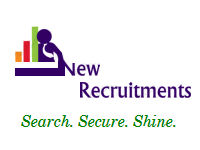 |
Category: General Article Topics Revenue Share: 80% AdSense Revenue Sign Up: FREE |
New Recruitments is a site that deals with job recruitment articles. It will also deal with many work-from-home topics and job placement both online and off line. This is another great site that you can submit articles on any job topic, also you can promote any of your affiliates you may be dealing with in this topic as well. So get paid for telling your experiences from the job world both online and off line.
Three Simple Steps to Earn Money on New Recruitments:
Step 1: Sign Up
Step 2: Submit Articles
Step 3: Earn Money
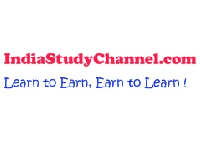 |
Category: General Article Topics Revenue Share: 80% AdSense Revenue Sign Up: FREE |
Indian Study Channel is a great forum, as you will see everything from intellectual studies, to online puzzles, to jokes on the forum board. You can submit articles on anything you would like, post stories, jokes, puzzles, play games etc. You will get paid with your Google AdSense that is posted along with your articles or posts. You can also make money with other programs they offer as well. Here is how you will add your Google AdSense publisher ID.
When you sign up you will be asked to invite friends, click “CANCEL” and you will be brought to your main account page. Here you can edit your profile, upload pictures etc. On this page you will see the option “MANAGE REVENUE SHARING.” Click on that to set up your Google AdSense. IndiaStudyChannel.com will use a different method to add your Google AdSense publisher ID, as they will verify your Google account and add your ID automatically.
To do this click on the “Create a new account or associate an existing AdSense account.” After you click that link you will then select “Associate an existing Google AdSense account.” Follow the instructions on the page which will ask you some information from your Google AdSense account to verify your Google account. After the verification your Google AdSense will be placed in all of your posts, articles etc.
Three Simple Steps to Earn Money on Indian Study Channel:
Step 1: Sign Up
Step 2: Submit Articles
Step 3: Earn Money
 |
Category: General Article Topics Revenue Share: 50% AdSense Revenue Sign Up: FREE |
Rate it all is the most fun revenue sharing of them all. You will create what is called Weblists. Weblists are interactive ratings lists created by Rate It All registered users (you). A Weblist can cover virtually anything under the sun, as long as it follows the Weblist guidelines; you can find out about them in your Rateitall.com account.
Maybe you want to find out what other people think about some of your favorite books, movies, music artists, TV shows etc. Maybe you need quick feedback about potential solutions to a problem at work. Or maybe you’re planning a trip to Mexico and want the Rate It All community tips on what to see there. The beauty of a Weblist is that there are no limits. You will create your lists and have your Google AdSense making you money while you are having fun creating these lists.
You will add your Google AdSense publisher ID in your main account, click on “SET UP MY PROFILE PAGE” to get to your main account, then select “EDIT/DELETE MY ACCOUNT.” Then you will see the “GOOGLE ADSENSE ID” box. You will only need to add the publisher ID number, not the ca-pub in front of the number. On your profile page you can add what you would like such as a bio, pictures etc.
All information you would like to add is optional. To make you rate lists, you need to go to your profile page. Once you have arrived at your profile page, click on “Create/Edit/Manage my Weblists.” Then click on “Create a New Weblist.” Fill in the required fields and you are on your way to making some good money when you create your Weblists.
Three Simple Steps to Earn Money on Rateitall.com:
Step 1: Sign Up
Step 2: Submit Review Articles
Step 3: Earn Money
 |
Category: General Article Topics Revenue Share: 80% AdSense Revenue Sign Up: FREE |
Freerange.com shares revenue with contributing photographers through Google AdSense. When you sign up as a photographer, you have the option to add your Google AdSense account pub ID. This is your personal advertising account through Google, which allows you to collect ad revenue on ads that appear on download pages for your images and your profile pages. You keep 80% of the ad revenue that your pages generate – Freerange.com keeps only the remaining 20%.
Three Simple Steps to Earn Money on Free Range:
Step 1: Sign Up
Step 2: Submit Photos
Step 3: Earn Money